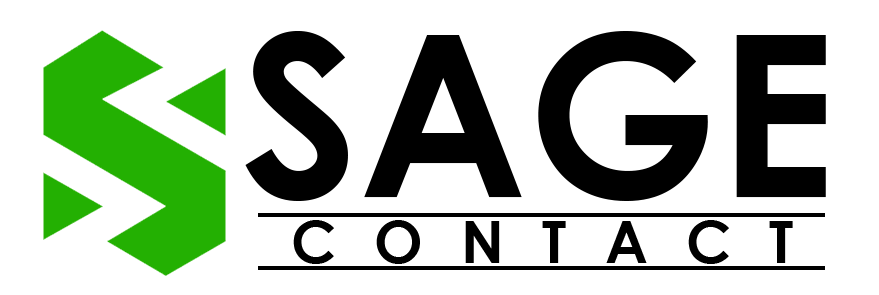Sage 50 printer not activated error code 30 arises when the user tries to print a PDF file or other documents. Due to the error’s effect, Sage 50 software may shut down immediately and show a pop-up display message:
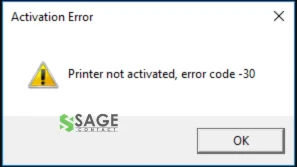
If you are also facing the Sage printer not activated error code 30 and are looking for troubleshooting steps, then this blog will be beneficial for you. In this guide, we will cover step-by-step instructions to resolve the error. So, whether you are an advanced user or a beginner, these troubleshooting steps will help you eliminate the error hassle-free.
Reasons Behind Sage 50 Printer Not Activated Error Code 30
Well, there can be multiple reasons why a user may encounter the printer not activated error code 30 Sage. Here is a list of some of the most common and frequent causes of the error:
- If the User Account Control (UAC) settings are enabled on your workstation.
- If you are using the outdated drivers of the PDF converter.
- Incompatibility issues between email applications and Sage 50 software.
- Damaged Windows profile.
- Corrupted printer driver.
- When the Microsoft update installation fails.
- The printer has not been set as the default.
- An outdated Windows version can also lead to the printer not activated error code 30 Windows 7, 8, 9, 10, or 11.
Ways to Rectify Sage 50 Printer Not Activated Error Code 30
Let’s take a brief look at the solutions that you can perform step-by-step to deal with the Sage 50 printer not working error:
Solution 1. Set Printer Device as Default
The first solution that we suggest to deal with the Sage 50 printer not activating error 30 is to set your printer device as the default. If the error is arising because your printer has not set it as the default, then this solution will help you fix the issue. Below are the steps that you can follow to get the process done:
- Navigate to the Windows Start menu and launch the Control Panel settings.
- Thereon, select the Hardware and Sound option

- Then click the Devices and Printers option.
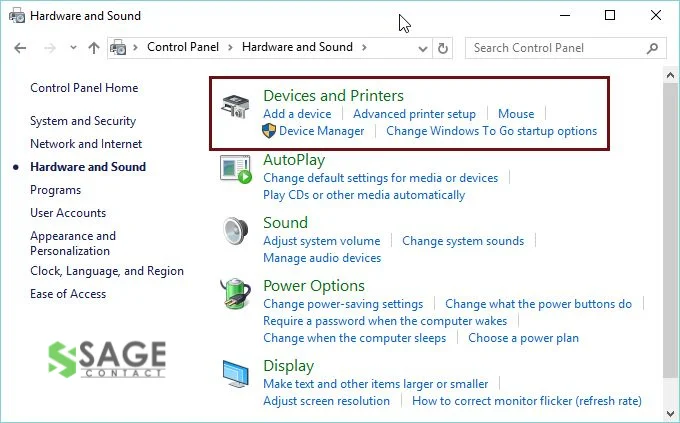
- Now, a list of printers connected to your computer will appear on your screen.
- Right-click on the printer you want to use and click on the Set as Default Printer option.
- Close the PC settings, and then perform a system reboot.
Solution 2. Update Printer Drivers
If you have not updated the printer drivers for a long time, it can also lead to various technical glitches linked to the printer. Error code 30 printer not activated can also be among them.
Let’s take a look at the procedure for how you can update printer drivers on your workstation.
- Go to the Control Panel and then click on the Device and Printers option.
- After that, select the Sage 50 PDF Converter option, followed by a click on the Printer option.
- Now, click on the Properties tab and select the Advanced option.
- Following the above steps, click on the Amyuni Document Converter option and hit the Check for Update option.
If you notice that new updates are available, then install them immediately. After updating the printer drivers, try to take a print in the Sage 50 software. Check whether the error has been terminated or not. If you notice that the error is still arising, then follow the next solution.
Solution 3. Uninstall and Reinstall Sage 50
Uninstalling and reinstalling the software is another useful method to resolve various unwanted errors with the Sage software. Below are the actions that you can undertake to get the process done:
Uninstalling>
- First of all, press the Windows button on your keyboard and type Control Panel in the search bar.
- From the list of available searches, double-click on the control panel option. This will launch the control panel settings on your PC.
- Next, select the Programs and Features option, and then click on the Apps and Features option.
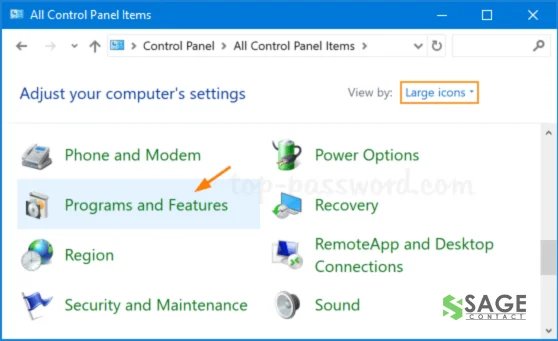
- Now, select Sage 50 software, and then click on the Uninstall option.
Reinstalling>
Reinstalling Sage 50 is quite a simple task. To do that,
- Move ahead to the Programs and Features section, as done in the previous method.
- Jump to the Uninstall section and then search there for the Sage application.
- Double-click on the file and follow the on-screen instructions to reinstall the software.
Congrats! By executing the above-listed steps, you have successfully uninstalled and reinstalled the Sage 50 software on your workstation.
Solution 4. Launch Sage and Email Program in Admin Mode
Another solution that we suggest you follow in order to deal with the Sage 50 printer not activated error 30 is to run the Sage 50 and email program with administrative rights.
For your help, below are the steps that you can follow to get the process done:
- First of all, close all active applications and windows on your PC.
- Thereon, right-click on the Sage 50 desktop icon.
- Moving ahead, select the Properties option and then switch to the Compatibility tab.
- Followed by the above steps, click on the Run as Administrator option.
- Save the updated changes by clicking the Apply > OK option and launching the software on your PC.
Through these steps, you have successfully launched the Sage 50 software in administrative mode. Thereon, perform the same steps again with the email program to launch it in administrative mode.
In a Nutshell
We hope this blog has provided you with relevant and useful information regarding the Sage 50 printer not activated error code 30. To help you deal with the error, we have listed four easy-to-do solutions. You can easily perform the above-listed steps to get the error resolved. If you face any issues while executing the steps, then immediately dial the Sage 50 support phone number. Experts will get in touch with you and assist you with the best feasible solutions to troubleshoot the errors in no time.
Read Another blog : Sage 50 Error 1704