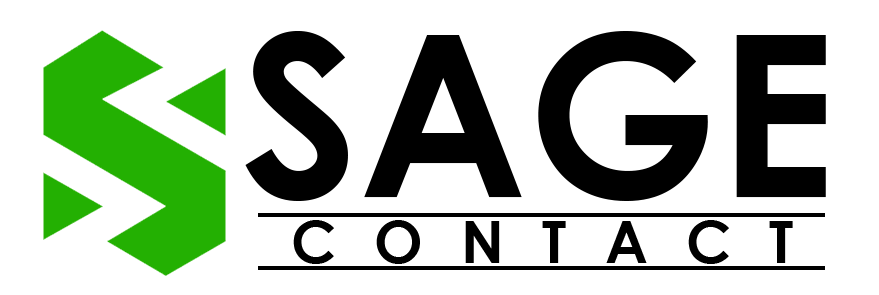Businesses of all sizes use Sage 50, a top accounting software program, to manage their financial and accounting activities. It offers various advanced features such as invoicing, inventory management, payroll processing, financial reporting, etc. Despite such useful features, robust functionality, and a user-friendly interface, users still faced various issues while working on the software. Today, we will highlight one of the common errors, i.e., Sage 50 error 1704.
So, if you are also stuck with the Sage 50 error code 1704 and are unable to overcome it, then you must read this blog till the end.
What Does Sage 50 Error 1704 Mean?
Sage 50 error 1704 is another installation error that arises due to corrupted installation files or due to other reasons that create interference during installation. This error indicates that the program installation is suspended. It typically occurs when there is an error with the Windows installer due to the fact that the PC fails to install the software.
Well, that’s not the only reason why the error may arise. There are plenty of other reasons that may lead to the Sage error 1704 code.
Why Does Sage Error 1704 Arise?
Let’s take a look at some of the common factors that trigger the Sage 1704 error code:
- Insufficient disk storage space
- Corrupted .NET framework files are one of the primary reasons behind error 1704 in Sage.
- Damaged installation files of the Sage software can also lead to installation errors.
- Antivirus software is blocking the PC’s request to install the software.
- If your PC does not meet the minimum requirements to install the Sage software.
That’s all, along with some of the common reasons why a user may encounter the error 1704 while working on Sage software.
Ways to Resolve Sage 50 Installation Error 1704
After having a detailed understanding of the possible reasons why you may encounter the installation error code 1704, let’s discuss the troubleshooting steps that you can undertake to terminate the error hassle-free.
Solution 1. Delete Cache & Temporary Files
In some circumstances, if you have not deleted the cache and temporary files from your workstation for a long time, then it can lead to various technical glitches on your device. It can also create hindrances for the Sage software to get installed.
Therefore, as you encounter the Sage 50 installation error 1704, we advise you to first delete all the cache and temporary files from your PC. So, given below are the instructions that you can undertake to get the process done:
- First of all, open the Windows Run command by hitting the Windows + R keys together on the keyboard.

- Thereon, type %temp% in the search bar and then hit the Enter button on the keyboard.

- As the temporary files folder appears on the screen, press Ctrl + A keys together. This will select all the files at once.
- After that, click on the delete option.
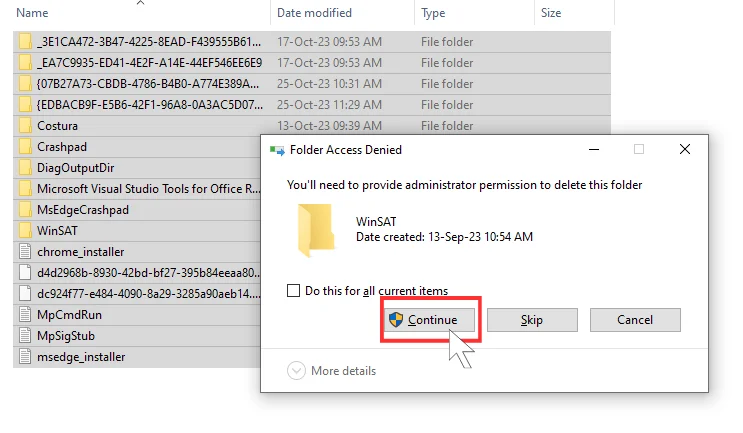
- If the Folder in Use display appears on the system screen, then click on the Do This option.
- As the deleting process ends, close all the active applications on your PC and perform a restart of it.
Once you are done with the above steps, try to install the Sage 50 software on your computer. If you are still encountering the installation error, then it means that the error might be arising because of antivirus settings.
Solution 2. Disable Antivirus Settings
If the antivirus settings have been enabled on your computer, then it will undoubtedly hamper the Sage software installation process. Therefore, before you retry to install the software, we advise you to disable the antivirus settings. Given below are the steps that you can undertake to get the process done:
- Firstly, navigate to Settings on your computer. You can do the same by opening the Windows start menu and then typing Settings in the search bar, followed by pressing the Enter button.
- After that, select the Update & Security option, and then click on the Windows Security option.
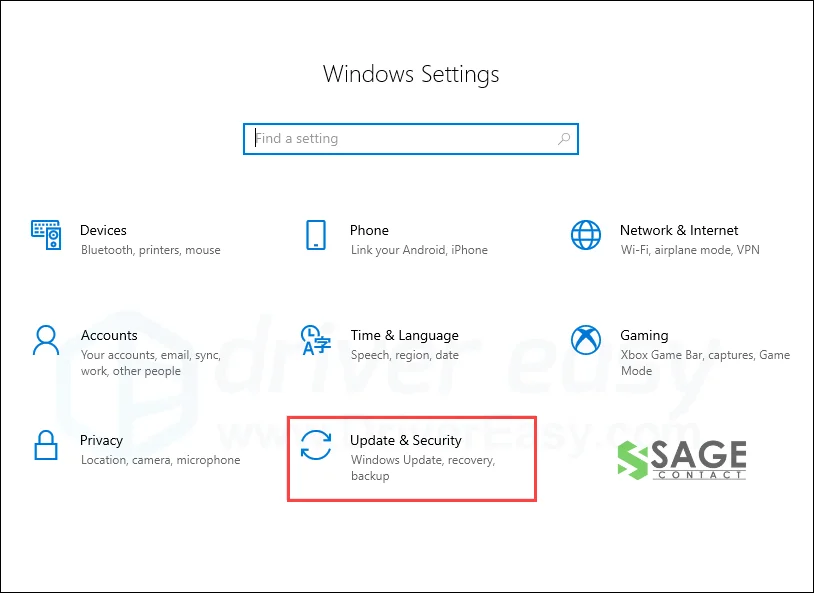
- Navigate to the Virus & Threat Protection settings, and there you have to click on the Manage Settings option.
- At last, turn off the real-time protection settings.
By executing the above-listed steps, you have successfully disabled the antivirus settings on your workstation. Thereon, verify if the Sage 50 installation error 1704 has been resolved or not.
Solution 3. Login to Windows with Administrative Rights
In order to install any application or software on the computer, it’s necessary for the user to log in to their computer with administrative rights. Only administrators are logged in to change security settings, install any software or hardware, or implement changes to the user accounts. Therefore, if you are not logged in with administrative rights, it can also be a primary reason behind the Sage installation error.
Given below are the steps that you can follow to log in to a Windows PC with administrative rights:
- First of all, move the cursor to the Windows icon available at the bottom left side of the screen.
- As the Windows menu appears on the screen, take the cursor to your profile icon and then click on the Admin option.
- Thereon, click on the Other User option.
- After that, enter “.\Administrator” as the username and provide the local admin user password.
This will log in to Windows with administrative rights.
Ending Note
In conclusion, Sage 50 error 1704 is likely to arise when the user tries to install the Sage software. Although we have covered three methods that users can execute step-by-step to eliminate the error easily and hassle-free, In case the above mentioned methods do not work for you, we suggest you get in touch with the Sage 50 support team. Experts will get in touch with you and may assist you with the best feasible solution to help you terminate the error and use the software smoothly.
Find More Another Post : Sage 50 Error 1722