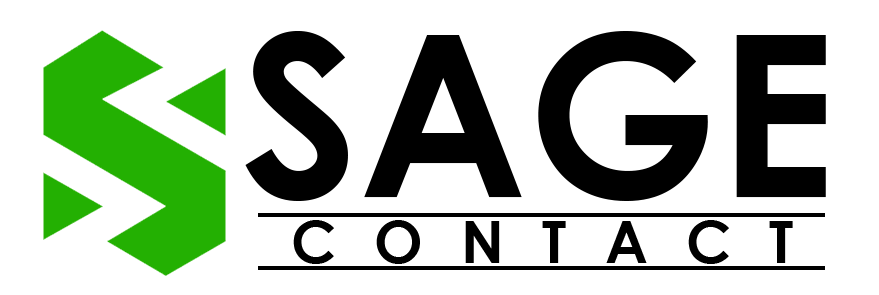Sage 300 is a highly regarded Enterprise Resource Planning (ERP) solution designed specifically for small to medium-sized businesses. Known for its exceptional functionality, flexibility, and scalability, this financial software simplifies financial management and inventory tracking, helping businesses thrive in competitive markets. Despite its seamless operation, users may occasionally face challenges such as Sage 300 error 49153 cannot access database, which can disrupt the software’s performance. It is important for businesses to address these issues immediately to ensure smooth operations and continued success.
The Sage 300 error 49153 is generally encountered when users try to attempt to access their Sage ERP application and fail to establish a connection with the database. However, there are multiple factors that contribute to this problem. Understanding its origins, common symptoms, and potential methods is essential to resolving the issue in time so that the other component will run smoothly. Below you will find a comprehensive explanation that helps you easily overcome this issue, ensure smooth performance and seamless functionality within the Sage 300.
What is Sage 300 Error 49153 Cannot Access Database?
When the user encounters Sage 300 error 49153 cannot access database error it simply indicates that the software is unable to establish a connection to the database. This is due to the fact that the server is not found and is not accessible easily. The list does not end here; there are other factors that interrupt the functionality of the software. If you are facing this issue, do not worry; continue reading to learn about the potential causes of this error.

What are the Possible Causes of Sage 300 Error 49153?
In order to effectively troubleshoot Sage 300 Error 49153, it is crucial to have a clear understanding of the potential causes behind the issue. The following are some common reasons why this error message may appear on your screen. By familiarizing yourself with these possible causes, you can enhance your troubleshooting skills and address the issue smoothly.
- In case your database is offline.
- Another reason would be an invalid SQL database connection.
- Facing a problem with your version of the database client.
- If the Windows firewall blocks your Sage 300 software from operating properly.
- When the DNS server is not able to migrate from one IP address to another.
- According to the server, you are using an invalid name.
How Can I Resolve the Sage 300 Error 49153 Cannot Access Database?
Once you have identified the cause of the connectivity issue with your Sage application, it is essential to implement the proven solutions recommended by our experts. Before proceeding with troubleshooting, ensure that your internet connection is stable and update your QuickBooks to the most recent version. After completing these preliminary steps, you can confidently proceed with problem resolution.
Method 1: Utilize the Sage Utility
Resolving the issue may be challenging, but implementing our first solution could help you quickly address it. We first employ Sage Utility to identify whether the database connection error is specific to a single database or impacts all databases. This will assist in fixing the issue with your company file efficiently. To begin the process of logging into Sage Utility, please follow the steps outlined below.
- First, go to the Start button and hit the All Program option.
- Now, choose the Sage version you are currently using.
- Select the Database Setup.
- Then, sign in by entering your User ID and Password.

- Hit the OK tab.
- Here, you will see all the setup profiles in your Sage application.
- Double-click on it and check the properties of the profile.

- Now, you can see the database that tries to connect to the Sage application.
- Moving ahead, open the Sage Company Connected Database.
- At last, hit the OK button, and if you are still facing Sage Error 49153, then double-click on the settings and re-check the information, and if required, make changes accordingly.
Also Read: Sage 50 Error Installing Pervasive
Method 2: Run the SQL Server
SQL Server is a widely used database management system that stores data for websites, desktop applications, and server applications such as Sage 300. However, when there is an internal glitch in the SQL server, it can cause multiple issues in the software, leading to decreased productivity and the potential loss of important business data. It is crucial to address this problem immediately. Below, we have provided a step-by-step guide to help you rectify the issue efficiently and effectively.
- Start the process by navigating to the Start tab.
- Now, press the Windows + R keys together to open the Run window.
- Here, in the Run box, type Services.msc and hit the Enter tab.
- Then, check the SQL Server (SQL Express). This will start the status automatically.
- If the status does not start automatically, you can right-click on the name and click on the Start option.
- Now open the Sage 300 application and check if the problem of Sage 300 error 49153 cannot access the database is resolved.
Congratulations on successfully eliminating the glitch in your software! If you are experiencing any difficulties, take a moment to relax. It is possible that there may be an issue with your server. Please refer to the steps outlined below to efficiently troubleshoot and resolve Sage Error 49153.
Method 3: Cross-check your Server
An internal issue with your server is a frequent occurrence that Sage 300 users encounter on numerous occasions. This occurs when the server encounters an unforeseen condition that prevents it from carrying out the necessary operations. As a consequence, the user encountered Sage 300 error 49153 cannot access database. To rectify this, one only needs to adhere to the procedure outlined below. Ensure you read the instructions thoroughly before proceeding in order to avoid skipping any steps.
- Launch the Sage 300 and press the Windows + R keys together.
- In the Run box, type services.MSC and click on the OK option.

- Now, the window starts displaying the SQL Server (MSSQLSERVER) click on it.
- This will display the status of running as well as the startup type Automatic. (If this cannot be located, it is likely the underlying cause of the error.).
- Here, you have to start the device by right-clicking on the SQL Service.

- Then, move your cursor to the drop-down menu and choose the Start or Restart tab.
- If you are unable to start, verify the credentials you have used to log in as a portion of the service.
End Note!
In conclusion, encountering a Sage 300 error 49153 cannot access database must be the most frustrating situation for the user, but not unassailable. While implementing the proper troubleshooting methods, such as operating the SQL server, running the Sage Utility, as well as verifying the performance of the server, the user can easily eliminate the issue. However, if the user still struggles with the error, it is suggested to take advice from the technical professionals who are well-trained to manage these types of issues. Always remember that determination and attention to detail are the keys to tackling these kinds of technical glitches.