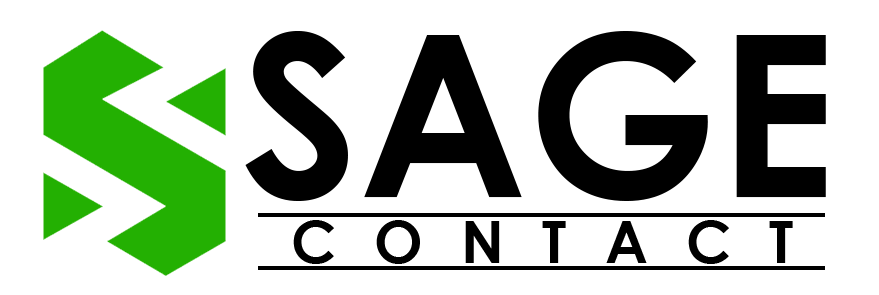Sage 50, one of the dominant accounting software, users face various unwanted errors while performing accounting activities. No doubt, these errors directly hamper the workability and cause frustration for the users. These errors can result in major glitches or may even lead to major system crashes and corrupted company files. They may also prevent the user from accessing or using the Sage software smoothly. However, there are various uncommon errors that users face while working on the software, and one of the most frustrating and uninterrupted errors is the Sage 50 .net error.
If you are also stuck with the error and are looking for troubleshooting solutions to resolve it, then this blog will be very helpful for you. In this guide, we are going to discuss the possible causes behind the error and provide step-by-step guidance on how to resolve the error hassle-free.
What is the Sage 50 .Net Error?
Sage 50 .Net error is related to the compatibility issues between the Sage software and the .NET framework. This error appears in the event viewer, and it indicates that there is a problem with the integration between Sage 50 and the .NET framework.
This error can arise due to various reasons, such as damaged installation files, and it impacts the functionality of the software and may cause it to freeze or be damaged. It’s important to address this error promptly and efficiently in order to prevent any further complications and ensure the seamless operation of the software.
Why Does Sage 50 .Net Error Occur?
In order to deal with the error more effectively and efficiently, it’s important to understand the underlying causes behind the error. It will not only help you prevent the error from occurring again in the future, but it will also help you fix the error quickly.
Here is a list of possible factors and causes why you may encounter the Sage 50 .Net error while working on the software:
- Microsoft .Net framework-related files are damaged or missing from the system.
- Damaged program path.
- Infected or corrupted WMI can also lead to the occurrence of a Sage. Net error.
- Outdated or incompatible version of the Sage 50 software.
- Conflicts with the system settings or issues with the other installed programs could also be responsible for the error.
Solutions to Fix the Sage 50 .Net Error
After having a detailed understanding of the possible factors and causes behind the error, let’s take a look at the detailed solutions. Well, there can be multiple solutions that one can follow to resolve the Sage error. However, listing all of them isn’t possible.
Although, as per our expertise and knowledge, below we have listed out a few of the tried and tested solutions that one can follow to fix the error hassle-free and smoothly:
Solution 1. Download New Windows Update
The first solution we strongly advise you to follow is to deal with the Sage 50. Net error is to update the PC’s Windows to the latest available version. Sometimes, an outdated Windows version can impact the compatibility of the software. Therefore, by downloading and installing the new updates, you can ensure that your PC operating system is equipped with the necessary patches that are needed to run the software.
Below are the desired actions that you can follow to download the new Windows update on your workstation:
- First of all, launch the Windows Run Command on your workstation by pressing the Windows + R keys together.
- After that, type Windows Update in the search bar, and then click on the OK option.
- Thereon, the Windows update settings will appear on your PC.
- Moving ahead, you have to choose the Check for Updates option.

- If there are new updates available for the current operating system on your PC, then the downloading process for the new updates will commence.
- As that process ends, perform a restart of your workstation. This will automatically install a new Windows update.
By performing the above-listed steps, you have successfully updated your PC to the latest Windows update. Thereon, you can enjoy the latest features and improvements that come along with the latest Windows update. Now, verify whether the .Net error in Sage 50 has been terminated or not. If you are still encountering the error, then it indicates that the error might be arising because of corrupted files.
Read More Blog: Sage 50 Accounting Could Not Be Started
Solution 2. Run SFC/Scannow Check
The next solution that we recommend you follow to deal with the Sage 50 .net error is to run the SFC/Scannow check. This will help you identify and repair the corrupted system files that may be leading to the error. Plus, it will also ensure the overall stability and performance of your Windows operating system.

Given below are the steps that you can follow to run the SFC/Scannow check on your PC:
- First of all, hit the Windows + R keys together on your keyboard.

- As the Windows Run Command appears on the screen, type CMD in the search bar and click on the OK option.

- Under the Command Prompt Window, write SFC or Scannow.
- Now, wait until the process ends.
As the process ends, open the Sage 50 software and try to perform the same task again in which you were facing issues. In case the Sage 50.net error still exists, then execute the next solution.
Solution 3. If the Managed Exception Error Appears in the Event Viewer
If you notice that the managed exception error message appears in the event viewer, then given below are the actions that you can follow to resolve the error:
- The first step is to move to the Control Panel settings on your PC.
- Thereon, choose the Programs and Features option.
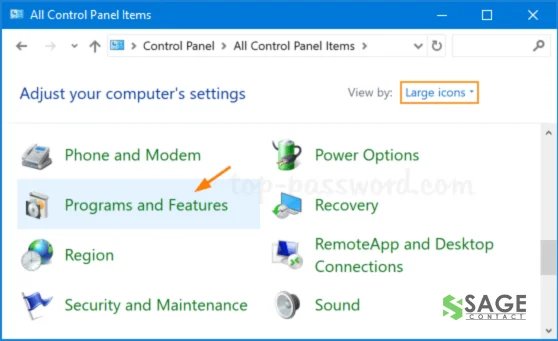
- Here, you have to select the Turn Windows Features On or Off option.

- If the prompt message asking whether you want to apply changes appears on the screen, then click on the Allow option.
- Followed by the above steps, uncheck the box available next to the Microsoft .NET Framework 3.5.1.
- After that, click on the OK option.
- Now, wait until the changes are applied.
- If prompted, perform a restart of your computer.
- Afterwards, again, navigate back to the Control Panel > Programs and Features.
- Here, you have to click on the Turn Windows Features On or Off option.
- If prompted, click on the Allow option.
- Subsequently, do a double-click on the Microsoft .NET Framework 3.5.1.
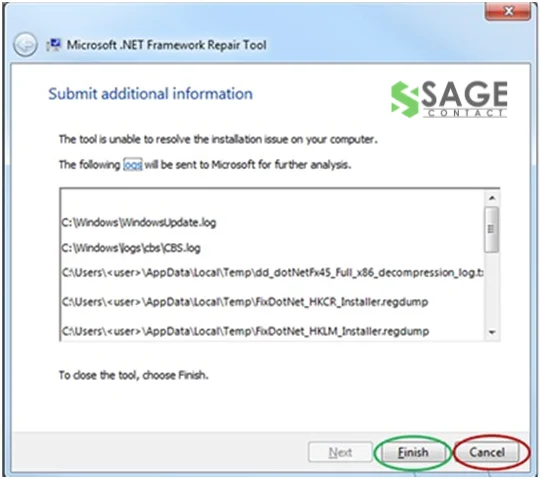
- Moving ahead, check the Windows Communication Foundation HTTP Activation box.
- Now, check the Windows Communication Foundation Non-HTTP Activation box.
- Thereon, click on the OK option and perform a restart of your PC.
Once you are done with the above-listed steps, verify whether the above-listed steps have helped to fix the Sage .Net error or not.
Solution 4. If the Unhandled Exception Error Appears in the Event Viewer
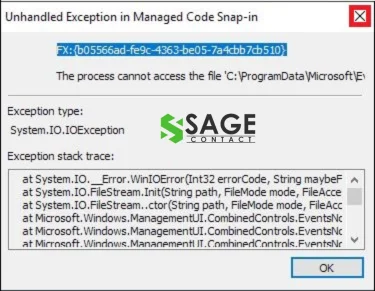
If the unhandled exception error message appears in the event viewer, then you can try executing the following solution:
- First of all, remove all the files from the program path. Tip: Don’t remove any folders.
- Now, run a repair on the program file.
- After that, if you still face the error, try to install a different program path.
Conclusion
Dealing with unwanted technical errors in the Sage software is not a hectic process. With proper guidance and troubleshooting steps, users can easily deal with the errors. In this guide, we have provided all the necessary information related to the Sage 50 .net error, which will help the users fix the error and resume using the software without facing any further complications. However, if the above-listed solutions do not work for you, we advise you to consult the Sage Technical Support team. Experts with advanced knowledge and experience will deeply understand your concern. They may take the necessary proactive measures to help you use the software smoothly and efficiently.