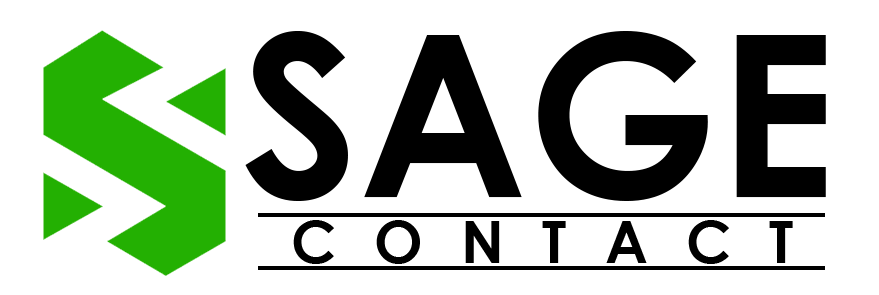Sage 50 is one of the most popular and leading accounting software programs, widely used by businesses for managing and operating their financial activities. However, there are some circumstances where the users may encounter the Sage 50 error log message “Cannot Open Database.”

This error can turn out to be most frustrating as it may prevent the users from accessing the important financial data of their business. In these situations, it is advisable to double-check that the proper access rights are permitted or that the database file is not corrupted. Well, to help you out, in this blog, we will highlight some common causes behind the error and share some useful tips on how to fix the error.
Common Causes Behind the Sage 50 Error Log
Before proceeding further directly towards the solutions, it’s important to understand the possible causes behind the Sage 50 error log. It will help you identify the main root cause behind the error and choose the most appropriate solution to deal with it.
So, here is a list of common causes and factors behind the Sage 50 error log:
- It mainly arises when multiple users have logged into the same account.
- Damaged or corrupted Microsoft .NET framework can create hindrances during the login process of Sage 50 program.
- Incorrect file permissions or restricted access rights can also lead to the occurrence of error log Sage 50.
- Poor internet connection.
- If you provide the wrong login credentials while logging into your Sage 50 account.
- Antivirus settings are blocking the login process for Sage 50 software.
- Missing SAJ folder from the computer, leading to the log error in Sage 50.
- Your computer fails to meet the minimum requirements to install the Sage 50 software.
Solutions to Rectify the Sage 50 Error Log
Let’s take a detailed look at the troubleshooting solutions you can undertake to resolve the Sage 50 installation error log.
Solution 1. Download the new Windows Update
The first solution that we suggest you follow to deal with the Sage error log is to update your PC’s Windows to the latest available version. It will help in rectifying compatibility issues and will ensure that your computer meets the minimum requirements to run the Sage 50 software. Furthermore, it will also help in fixing unwanted bugs and errors that might be causing issues during the login process of the software.
Given below are the outlined steps that you can perform to update your PC’s Windows to the latest version:
- First of all, navigate to the search bar available on the taskbar on your computer screen.
- Thereon, type Windows Update in the search bar, and then click on the relevant option from the list of search results.
- With that effect, Windows update settings will be open on your PC.
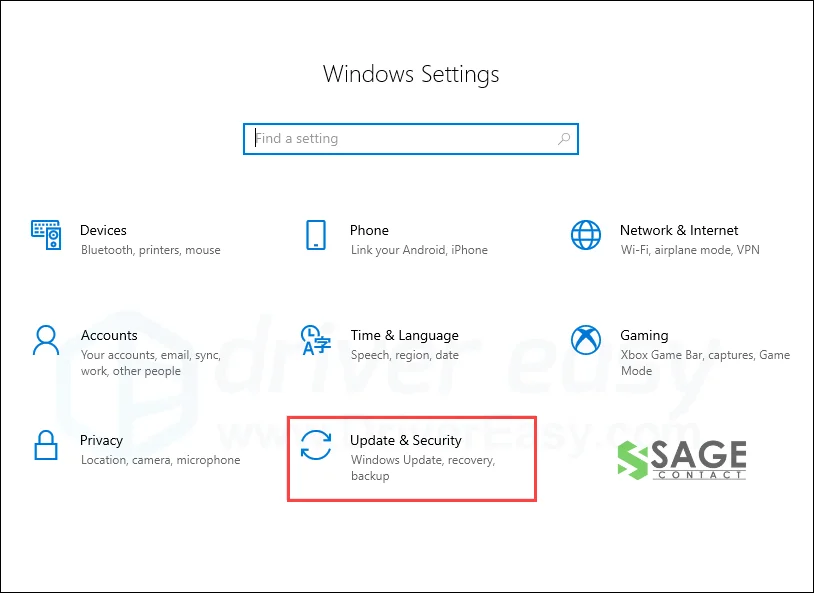
- Thereon, click on the Check for Updates option.

- Now, if there are any new updates available on your PC, then the downloading process will start automatically.
- During the downloading process, you will be asked to perform a restart of the PC. This will install the new updates on your PC.
Once you have successfully downloaded and installed the new Windows update on your PC, check whether the error log in Sage 50 you were facing has been terminated. If the error still exists, then implement the next solution.
Solution 2. Close Sage 50 Connection Manager Service
Given below are the steps that you can follow to close the Sage 50 connection manager service on your PC:
- Firstly, close all the active programs and windows on your PC.
- Thereon, launch the Windows Task Manager on your PC and select the Process Tab option.
- From the list of active programs, search there for the Sage 50 Connection Manager Service and select it.
- After that, click on the End Task option. This will close the service on your PC.
Following the above steps, perform a deep restart of your PC, and then launch the Sage 50 software on your device to verify whether the error has been terminated.
Find Another Blog : Sage 50 File System Error 3111
Solution 3. Verify the SAJ Folder is in Read-Mode Only
Here are the steps that you can follow to examine and verify that the SAJ folder is only in read mode:
- Close the Sage 50 accounting software on your workstation, and then navigate to the location where you have saved the company file.
- Now, search there for the folder whose name ends with the extension SAJ.
- Do a right-click on the same and then select the Properties option.
- Thereon, verify if the Read Only box is checkmarked or not.
- If not, then immediately select the box and click on the OK option.
Moving ahead, open the Sage 50 software and try to log in to your account. If you are still unable to access your account due to a “cannot open database” error in Sage, then execute the next solution.
Solution 4. Disable Firewall and Antivirus Settings
If there are several rules and restrictions added to the firewall settings, which can create hindrances during the login process of Sage 50 software. Therefore, it is advisable to turn off the firewall and antivirus settings on your PC.
Here are the instructions that you can follow to get the task done:
- First of all, go to the Windows Start menu and move to the PC Settings.
- Thereon, click the Update & Security option and choose the Windows Security option.
- After that, select the Virus and Threat Protection option.

- Moving ahead, click on the Manage Settings option and then turn off Real-Time Protection Settings.
Congrats! By executing the above-listed steps, you have successfully disabled the firewall and antivirus settings on your computer. Although we advise you to enable the firewall and antivirus settings again after completing the login process for Sage 50 software.
Ending Note
In this guide, we have highlighted four different tried and tested methods to help you resolve the Sage 50 error log. We hope that the above-listed steps will help you fix the error. If you are still stuck with the error, then we advise you to get in touch with the Sage 50 Technical Support team. Experts from the support team are well-trained to handle unwanted errors and will provide you with personalized guidance to resolve the error.