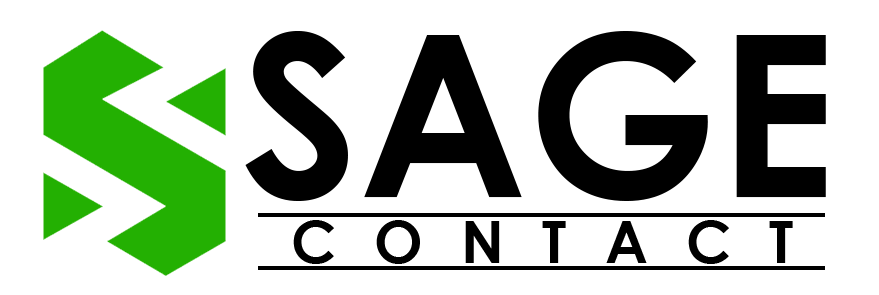Sage Error Ause099 emerges as a formidable puzzle for many users. Every software builds an automatic updating feature; the Sage software also has an automatic update feature, which allows the user to easily update itself without stopping their work. However, sometimes, during this updating process, you will see an error code like – error code Ause099. This error appears with a pop-up display message as:
Error Code=AUSE099, or
Sage Error Code AUSE099 Unrecognized Response.
This error beckons attention and demands a skilled hand to eliminate its intricacies. Don’t be concerned! If you are unfamiliar with this error, this guide will walk you through the process of decoding the error and delivering technical, pro-suggested solutions. So buckle up and scroll down to begin the procedure!
What is the Reason Behind Sage Error Ause099?
We understand that you want to get to the solutions right away, but it is recommended that you first understand what is causing this error. It will assist you in identifying the root causes and determining which solution is best for you. There are several causes for the emergence of the Sage Error Code AUSE099, one of which was already mentioned above. Let us now look at some additional reasons:
- During the update, the user uses a proxy server.
- The Sage 50 file may be corrupted or damaged.
- Due to viruses or malware, the file gets infected.
- There will be an issue with downloading or updating procedures.
- The server settings are not accurate.
How Do I Fix Sage Error Code Ause099?
There are numerous ways to resolve Sage Error Code Ause099, but our main goal is to provide you with the best technical, tried and tested solutions. So that you can easily fix error ause099 Sage 50 without encountering any additional bugs. We have compiled the most practical techniques below, so follow the step-by-step instructions:-
Solution 1. Manually Download and Install the Sage 50 Software
For clarity, we have divided this procedure into two steps: manually downloading the Sage update and then installing the update. Read the steps carefully and adhere to them:-
Step 1:- Manually Downloading Sage 50 Software
- First, you have to go to the Menu Bar and click on the Help tab.
- Now, in the drop-down menu select the Checks for Product Updates.
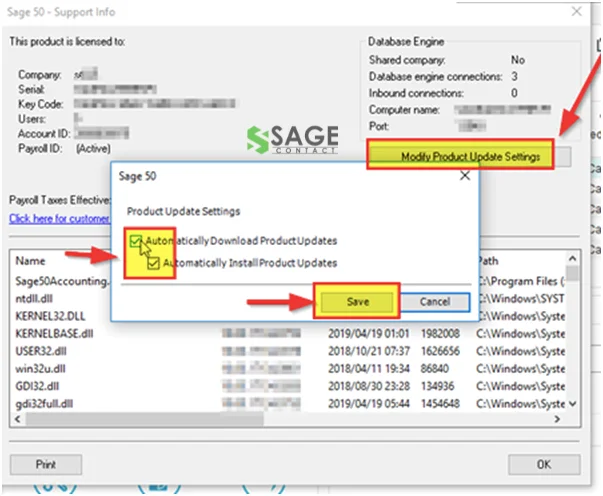
- On your screen, you will see the Sage 50 version that is installed in your system; if there is an old version, you will see a message like Update is Available.
- At that time the Sage software already downloaded the update and asked you for permission like:- install the update right now? Here to begin the process you have to click on the Yes tab.
- Moving ahead, when the installation process is completed, you see a message like:- Installed Successfully or you have an error message like:- error Ause099 Sage.
Step 2:- Manually Updating the Sage 50 Software
- Firstly, go to the Users option and click on Public.
- Select the Public Documents and go to the Sage Software option.
- Now, click on Simply Accounting and hit the Download tab.
- Here, you have to check if Sage has already downloaded an updated version.
- Make sure the File name starts with SA.
- If the download is yet pending, you must do so.
- Thereon, double-click on the Downloaded file and then the installation wizard appears on the screen.
- Follow the instruction wizard and complete the update installation process.
- When the process is completed, click on the Finish tab.
Congrats! You guys successfully resolved error Ause099 Sage by following the above-stated steps. If you are still encountering this error on your screen, don’t worry! Listed below are alternative methods that you can try to eliminate this error.
Solution 2. Restore Computer
If you encounter Sage Ause099 error due to the damaged system file then by implementing the few steps listed below you can easily remove this error.
- To repair the damaged system file, you have to go to the Start Program.
- Then, click on the System Tools.
- Select the System Restore Erase.

- Lastly, choose the Restore my computer to a previous time option, and you are good to go!
Note:- The above-stated method only works for you when you have a separate restore file for your Windows version. If you don’t have a separate file, then try to repair the system by inserting a Windows disc or by creating a bootable USB with a Windows file.
Solution 3. Modify User Account Control Settings
Sometimes, you encounter the Sage 50 error Ause099 because you don’t have the necessary permissions to modify your software. Follow the steps outline below to change the software:-
- Firstly, go to the Control Panel or click on the Search.
- Now, select the Change User Account Control Setting.

- Lastly, Adjust the control level according to your preference.
Note: If you set the bar to Never Notify, then all the users will be able to make changes to it.
Solution 4. Repair Damaged .NET Framework
In case your .NET framework files are damaged or corrupted and because of that, your system showcases you Sage Error code Ause099. Then, follow the steps listed below to repair them:-
- First, navigate to the Control Panel.
- Then click on the Program and Features.
- Now, hit the Microsoft.NET Framework option.
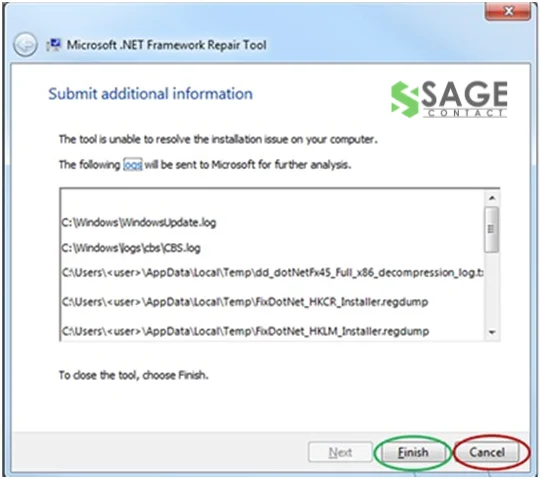
- At last, you will see a Repair option, click on it, and you are done with the process!
Ending of the Walkthrough!
We hope that by following the steps outlined above, you are able to successfully resolve the Sage Error Ause099, which is caused by the software’s automatic updating process, a virus attack, or a corrupted file. We separated each technique above according to the various causes so that the user could directly target the root of the problem and permanently eliminate it. However, if you continue to receive the same error or become stuck in the middle of another glitch, relax! Our expert team is available around the clock to provide you with the best advice that will solve your problem immediately. So, without further ado, dial our Sage 50 Support Team Number and enjoy a hassle-free financial management experience.