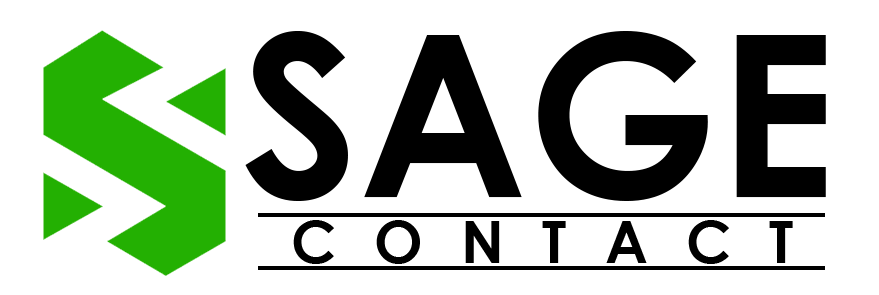When it comes to managing the financial aspects of business, Sage 50 is one of the most popular and recognized accounting software. It is a robust and comprehensive accounting solution that helps businesses streamline their financial tasks. Its user-friendly interface and advanced accounting features make it a preferred choice for small and medium-sized businesses. However, just like any other accounting software, Sage 50 is also prone to various unwanted errors, and one of the most common errors is the Sage 50 Serial.Dat error.
If you are also facing this error while working on the Sage 50 software and are stuck with your financial tasks, then it’s important to resolve the error immediately. In this comprehensive guide, we are going to help you understand what the Sage 50 Serial.dat fatal error is and how you can prevent it from occurring again in the future.
What is the Sage 50 Serial.Dat Error?
Sage 50 Serial.Dat error is a critical error in the software that arises due to corruption or damage related to the serial.dat file. This file contains all the important information related to the Sage 50 licensing, and when this file gets damaged, it can cause the Sage 50 software to malfunction or become unusable. To reduce the effect of this error, it’s important to keep a regular backup of the error and update the software to the latest release.
When it comes to the Sage 50 serial.dat error, you can face various error codes, such as 3004, 3006, 3008, 3010, 3014, 3020, 3032, 3108, 3110, 3111, and 3112. Irrespective of the code that you may encounter, there are no doubts that all of these error codes are related to the file system error in the Serial.Dat error series.
Reasons Behind the Sage 50 Serial.Dat Error
As a user, it’s important to deeply understand the list of possible causes behind the Serial .Dat error of Sage 50. This will give you a clear mindset towards why these error codes can occur and how you can troubleshoot them effectively.
Below, we have filtered out some of the most common causes and factors contributing to why you may face a Sage serial.dat error:
- The data path of .INI file is incorrect.
- If the User Account Control (UAC) settings are enabled, then it prevents the Sage 50 software from accessing the important files.
- If the Serial.Dat file is damaged or corrupted.
- If the file is in read mode only.
- Network connectivity issues between the software and the server station can also lead to the Sage 50 fatal file system error serial.dat.
- When the pervasive database engine is unable to run as a service.
- If the Network Interface Cards (NICs) have been set to hibernation mode.
Solutions to Resolve the Sage 50 Serial.dat Fatal Error
Dealing with the Sage 50 serial.dat error is not a difficult or complex task. Users just have to follow the right steps under the right guidance to resolve the issue. Some possible solutions to troubleshoot the error are elaborated below:
Solution 1. Turn off UAC Settings
The first solution we recommend you follow is to disable the UAC settings on your computer. If you have enabled the UAC settings, then it can cause conflicts with the Sage 50 software and may lead to the occurrence of a Sage 50 serial.dat error.
Given below are the steps that you can follow to disable the UAC settings;
- First of all, close all the active applications on your workstation, and then move to the desktop screen.
- After that, right-click on the Sage 50 software icon.
- As the list of options appears on the screen, select the Run as Administrator option.
- Now, navigate back to the Windows Start Menu and then type UAC in the search bar.
- Subsequently, choose the Change User Account Control Settings option.

- Thereon, move the slider to the Never Notify option, and then click on the OK option.
- At last, perform a restart of your computer.
Read More : Sage 50 Error 3032
Solution 2. Restart Pervasive
By restarting the pervasive, you can ensure that the Sage 50 software works smoothly on your workstation without any technical glitches or errors. So, given the steps that you can follow to restart Pervasive on your PC.
- First of all, navigate to the Windows Start Menu and then select the All Programs option.
- After that, click on the Pervasive PSQL option, followed by choosing the Engines option.
- Thereon, select the Stop Engine option.
- Now, repeat the first two steps again, and this time, you have to select the Start Engine option.
- Once you are done with the above steps, navigate back to the Windows search bar and type Msc.
- Move ahead by pressing the Enter key.
- Here, you have to search for the Sage Service Host and then right-click on it.
- At last, click on the Restart option.
By performing the above-listed steps, you have successfully restarted the pervasive settings on your workstation. Now, you can proceed further by using the Sage service host without any issues. Therefore, confirm whether the error has been resolved or not. If you are still facing the error, then don’t panic and execute the next solution.
Solution 3. Modify the File Attribute Settings
The next solution that you can follow to resolve the error in file serial.dat Sage 50 is to modify and change the file attribute settings on your workstation. In order to do so, below are the desired actions that you can follow:
- The first step is to navigate to the location where you are seeing the file.
- After that, do a right-click on the File and then choose the Properties option.
- Now, choose the Attributes option and then uncheck the Read-Only box.
- Moving ahead, click on the OK option.
Now, verify whether the Sage 50 serial.dat error has been terminated or not.
Solution 4. Run Company File Checker & Repair Tool
Another solution that you can follow to eliminate the Sage 50 serial.dat error is to run the company file checker and repair tool on your workstation. This step will ensure that any potential issues with the company file are identified and resolved.
Below listed are the desired actions that you can undertake to do so;
- Move to the Start menu, and then choose the All Programs option.
- From the list of available programs, choose the Sage program, and then select Sage 50 Accounting software.
- Moving ahead, click on the Company File Check and Repair option.
- Move to the Company Data file and then click on the Browse option.
- After that, choose the file that you want to scan, and then select the file that you want to scan.
By executing the above-mentioned steps, you have successfully run the company file checker and repair tool on your workstation. Thereon, if the tool finds any issues with the file, it will provide you with instructions on how to resolve the specific identified problems.
Conclusion
It’s important to understand that sometimes small technical bugs and issues can cause various problems with the company’s data files and even impact the accounting software. As shown above, troubleshooting the Sage 50 serial.dat error is not a challenging task, but just a little effort and knowledge are required to troubleshoot the error effectively. Taking proactive measures and applying the solutions listed above can help you fix the error in no time. If you need any further assistance related to the Sage serial.dat error or any other technical issues, then it’s recommended to get in touch with the Sage accounting support team. With the experts guidance and knowledge, you can save your precious time and prevent further complications with the Sage software.