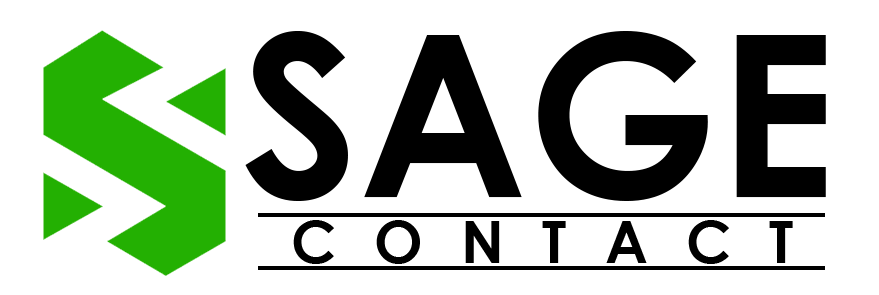Sage 50 Error 1608, also known as the installation error, is one of the most common errors in Sage that arises when the user tries to install the software on their workstation. Apart from this, the error also arises when the user attempts to install ACT7 SQL Server 2008R2. This error is very similar to error 1702 and indicates that there is an issue with the system or company files. When error 1608 arises in Sage 50, users will see the following pop-up message on their PC screen:
“MsiGetProductInfo failed to recover the product version for the package with product code = {GUID}. Error Code: 1608.”
Well, if you are also facing this error and are unable to overcome it, then this blog will be helpful for you. In this guide, we will provide in-depth, detailed information about why Sage 50 error code 1608 arises and what possible measures users can undertake to get the error resolved.
Why Does Sage 50 Error Code 1608 Occur?
Well, there are different reasons for the Sage 50 installation problem 1608 unable to create installdriver instance Windows 10.
- There are insufficient Windows permissions to access the installation files.
- Corrupted Windows registry.
- If your PC does not meet the minimum requirements to use the Sage software, then it can also lead to a Sage installation error.
- The local data path and the server data path are not the same.
- An invalid character with the Windows registry file.
- If the DNS cache has not been updated with the new IP address.
- Disabled or inactive .NET framework can also prevent the operating system from working efficiently.
How to Fix Sage Installation Error 1608?
Once you have a detailed understanding of the reasons for Sage 50 installation Error 1608, let’s move on to the possible solutions you can execute step-by-step to get the error resolved hassle-free.
Method 1. Login to Windows with Administrative Rights
In order to install any software or application on a Windows PC, an administrative account is required. If you are trying to install the Sage software without administrative rights, then it may lead to several installation errors with the Sage software. Therefore, we strongly advise you to login to Windows with administrative rights before you commence with the installation process.
Given below are the outlined steps that you can perform to get the process done:
- Navigate to the Windows Start Menu and then move forward to the PC settings.
- After that, select the Accounts option, and then choose the Family and Other Users option.

- Thereon, under the Other Users panel, select the User Account and then click on the Change Account Type option.
- Now, expand the change account type drop-down and then select the Administrator option.
- At last, if prompted, provide the admin login password.
By performing the above-listed steps, you have successfully logged in to Windows in administrative mode. Thereon, try to install the Sage accounting software on your PC.
If you still face any challenges while installing the software, then there are some chances of incompatibility issues with the Sage software.
Method 2. Verify the Minimum Requirements to Run Sage Software
Here is the list of all the minimum requirements that you must double-verify with your PC before installing the Sage accounting software:
- Minimum 2 GB of free RAM storage or 4 GB if running on a 64-bit operating system
- Minimum 2 GHz processor.
- 5 GB of free disk storage.
- Internet speed must be more than 100 Mbps.
Note: These system requirements are only for Sage 50 software. Users must ensure that their device meets all the requirements to install the software.
Method 3. Utilize the Windows System File Checker
The next solution that you can follow to deal with the Sage error code 1608 is to utilize the Windows system file checker on their workstation. Given below are the steps that you can take to get the process done:
- Press the Windows + X keys together on your PC.

- Choose the Windows PowerShell (Admin) option.

- After that, the User Account Control (UAC) prompt message will appear on your PC screen.
- Click on the Yes option and type SFC/Scannow in the command prompt window, and then hit the Enter button.
- With that effect, the System File Checker Utility will examine the Windows system file integration and repair all the damages.
- At last, as the repair process ends, do a restart of your workstation.
After you have successfully executed the above-listed steps, try to install the Sage software again on your workstation. If you are still facing Sage error 1608, don’t panic and execute the next troubleshooting solution.
Method 4. Disable Firewall Settings
The last, but not least, solution that users can perform to deal with the error code 1608 in Sage is disabling the firewall or antivirus settings on their PC. If the firewall settings are not allowed to permit the PC to install any software from external storage devices or through a third-party website, then it can also lead to an installation error.
So, given below are the steps that you can perform to turn off firewall settings on your PC:
- Hit the Windows start key on your keyboard, and then type Control Panel in the search bar.
- Hit the Enter button, and then the control panel settings will open on your PC.
- Thereon, select the System and Security option, and then click on the Windows Defender Firewall option.
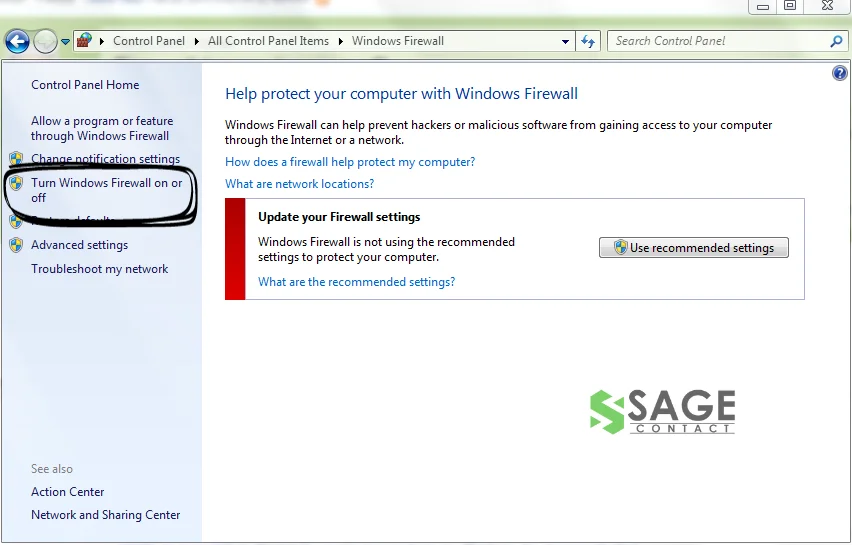
- Following the above steps, click on the Turn Windows Defender Firewall on or off option.
- Now, navigate to the Private Network Settings section and then click on the Turn off Windows Defender Firewall (not recommended) option.
- At last, save the updated changes by clicking on the OK option.
Conclusion
In this guide, we have covered four different tested solutions that users can execute step-by-step to deal with Sage 50 error 1608. By performing the steps accurately, you can easily get the error resolved without any issues. If you face any challenges while performing any of the above-listed steps or if you have any queries related to any error in Sage software, then we advise you to get in touch with the Sage support team. Experts will get in touch with you and may assist you properly in dealing with the error.