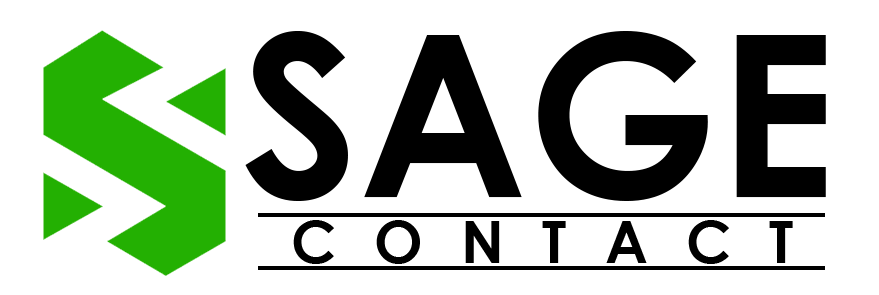Just like any other accounting software, Sage 50 is also prone to various errors, and one of the most common errors is Sage 50 not responding. This error generally arises when the Sage 50 software fails to respond to user commands or crashes suddenly. Getting this error resolved is very crucial, as it directly interrupts the users ability to perform the accounting activities smoothly on the software.
If you are also stuck with the Sage not responding error and are looking for a helpful guide to get the error resolved, then this guide will be very helpful for you. This blog covers every detailed information about the error i.e. why it arises and how you can get it fixed.
Why Do Users Face Sage 50 Not Responding When Opening?
Before directly jumping to the troubleshooting methods to eliminate the error, it’s important to understand the possible reasons why a user may face the Sage 50 not working issue. There can be plenty of reasons why a user may encounter this issue, but some of the main reasons are listed below:
- If there is insufficient RAM storage on your device, then Sage 50 might face several compatibility issues while working on it.
- If you are using the program while creating the backup file.
- Sage 50 software may stop working efficiently if the compatibility mode is enabled in Windows XP.
- Damaged installation or company files can be other possible reasons behind the Sage 50 not responding error.
- Poor internet connection.
- Sometimes, antivirus settings can also create hindrances for Sage 50 software to work properly.
Ways to Identify Sage 50 Stopped Working Error
Let’s take a brief look at some of the common signs and symptoms through which users can easily identify the Sage 50 stopped working error:
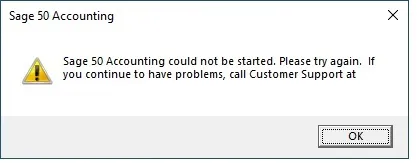
- Unable to open the Sage 50 software.
- Windows suddenly crashes, or the PC does not respond to the user’s commands.
- Sage 50 suddenly turns out to be irresponsive while creating the backup files.
- A pop-up display message appears on the PC screen, which indicates Sage 50 is not responding.
How to Troubleshoot Sage 50 Not Responding Error?
In most cases, whenever the Sage 50 not responding error arises, the users get confused and uncertain of how to deal with the error. Well, there is nothing special to be concerned about this error. Here are the easiest solutions that you can easily perform on your own to get the error resolved quickly:
Method 1. Turn off Compatibility Mode
As the compatibility mode is the typical cause behind the occurrence of a not responding error in Sage 50, we suggest you disable it at first. Here are the steps that you can execute to get it done:
- Move to the desktop screen on your PC and then do a right-click on the “Sage 50” icon.
- As the menu list expands, select the “Properties” option.
- Thereon, select the “Compatibility” tab option from the window, and then uncheck the “Run this program in compatibility mode” option.
By performing the above-listed steps, you have successfully disabled compatibility mode on your PC. Thereon, check whether the Sage 50 not responding error has been fixed or not. If the issue still persists, then it indicates that the issue might be arising due to any other reason.
Method 2. Launch Sage 50 in Administrative Mode
The next solution that you can execute to deal with the error is launching the Sage 50 software in administrative mode. These are the steps that you can undertake to get it done:
- First of all, right-click on the “Sage 50” desktop icon.
- Thereon, select the “Properties” option, and then click the “Compatibility” tab.
- Now, uncheck the “Run as Admin” option.
Method 3. Restart Connection Manager Service
Here are the actions that you can take to restart the Sage 50 connection manager service on your device:
- Firstly, navigate to the “Windows” start menu and then move to the “Programs and File” section.
- Thereon, type “Service.MSC” in the search bar and hit the enter button.
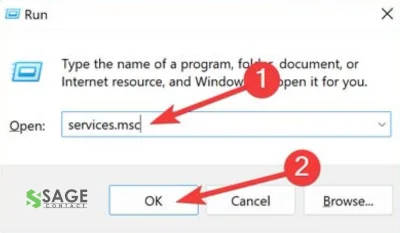
- As the services window appears on the screen, move to the “Name” section and then do a right-click on the “Sage 50 Database Connection Manager.”
- Now, click on the “Restart” option and wait for the process to get accomplished.
- Once you are done with that, launch the Sage software again and verify if the issue has been eliminated or not.
Method 4. Restart PC
Restarting the PC is another effective solution to deal with various small errors and bugs related to the software.
- Before you directly perform a restart of the PC, make sure to save the file to the local drive by copying and pasting it.
- If you notice that the file-moving process is taking longer time than usual, then you must confirm the file size. There might be some problems with the server or network.
- Now, make sure that no one from your team is accessing the Sage 50 software, and then perform a reboot of the server.
Tip: Perform a restart of the router as well. This will fix all the network-related issues on your device.
Method 5. Rectify UAC Settings
Rectifying or changing the UAC settings can bring positive results in eliminating the Sage 50 not responding error. Given below are the detailed steps that you can execute to get it done:
- Navigate to the “Windows” start menu and type “UAC” in the search box.
- After that, click on “Change User Account Control Settings” and then move ahead to the “Never Notify” option.

- Thereon, you will get a notification request, i.e. “Do you want to allow this app to make changes”?
- Click on the “OK” option, and then perform a restart of your device.
Ending Note
Dealing with the Sage 50 not responding error is not a challenging task. Above, we have listed five tried and tested methods you can easily execute to get the error resolved. Apart from that, if you face any challenge while conducting the steps or have any query related to any other error, then you must get in touch with the experts. They will surely help you perform the accounting activities on the software smoothly while keeping unwanted errors at bay.